Check out Infrared Photography section of our forum.
We are doing it all wrong. PS CC Layers
May 7, 2024 11:55:49 #
I am in the process of creating a couple of tutorials for a website. Since I want to be as accurate as possible and offer the 'best procedures' I am looking at 'pointed' videos...
The latest discovery is that we are doing it all wrong when it comes to using adjustment layers. I am doing it too, or was because now I am working toward correcting my bad habit.
Creating an adjustment panel is simple, click on it, done. Well, not quite, we have to adjust the blend mode, the name and sometime the color. That takes time and quite frankly I was not happy with that. It is my fault, I did not try the 'right way' because it is simpler to click on something.
The right method is to use the file menu and set the adjustment from there. When you do it this way a window opens, and you can set all the above (name, blend mode, color, opacity).
► Name is important, even if I/we left it as is.
► Blend mode use is critical when using layers. If you are not sure, you can change it as needed.
► Color is just a visual clue of the layer created.
Opacity use is relative unless you already know what you need and are definitively an expert if you use that setting and not adjust it later...
The latest discovery is that we are doing it all wrong when it comes to using adjustment layers. I am doing it too, or was because now I am working toward correcting my bad habit.
Creating an adjustment panel is simple, click on it, done. Well, not quite, we have to adjust the blend mode, the name and sometime the color. That takes time and quite frankly I was not happy with that. It is my fault, I did not try the 'right way' because it is simpler to click on something.
The right method is to use the file menu and set the adjustment from there. When you do it this way a window opens, and you can set all the above (name, blend mode, color, opacity).
► Name is important, even if I/we left it as is.
► Blend mode use is critical when using layers. If you are not sure, you can change it as needed.
► Color is just a visual clue of the layer created.
Opacity use is relative unless you already know what you need and are definitively an expert if you use that setting and not adjust it later...
May 8, 2024 01:42:55 #
Rongnongno wrote:
I am in the process of creating a couple of tutori... (show quote)
Use images, even screen shots to show what you mean.
IMHO, any adjustment, if it accomplish the intended purpose is good. Sometimes, a quicker or more efficient way or better organization is possible, neverthe less, the lesser one is not necessarily wrong. All that is not visible in the final output, which is what really matters.
This is specially true with Photoshop, where some effects can be accomplished in many different ways.
May 8, 2024 02:34:11 #
Wallen wrote:
Use images, even screen shots to show what you mean.
IMHO, any adjustment, if it accomplish the intended purpose is good. Sometimes, a quicker or more efficient way or better organization is possible, neverthe less, the lesser one is not necessarily wrong. All that is not visible in the final output, which is what really matters.
This is specially true with Photoshop, where some effects can be accomplished in many different ways.
IMHO, any adjustment, if it accomplish the intended purpose is good. Sometimes, a quicker or more efficient way or better organization is possible, neverthe less, the lesser one is not necessarily wrong. All that is not visible in the final output, which is what really matters.
This is specially true with Photoshop, where some effects can be accomplished in many different ways.
The only answer I can give you at this point is to encourage you to create the same adjustment layer.
► From the adjustment layer. Change the name, set the blend mode and set the layer visual ID using color.
► From the file menu. You get a popup windows that offers you these options.
Of course, both methods are good. There is no question. The idea is not only a single setup; it also will help later on if you want to create your own actions.
Check out Close Up Photography section of our forum.
May 8, 2024 06:03:21 #
Rongnongno wrote:
The only answer I can give you at this point is to encourage you to create the same adjustment layer.
► From the adjustment layer. Change the name, set the blend mode and set the layer visual ID using color.
► From the file menu. You get a popup windows that offers you these options.
Of course, both methods are good. There is no question. The idea is not only a single setup. It also will help later on if you want to create your own actions.
► From the adjustment layer. Change the name, set the blend mode and set the layer visual ID using color.
► From the file menu. You get a popup windows that offers you these options.
Of course, both methods are good. There is no question. The idea is not only a single setup. It also will help later on if you want to create your own actions.
Using images would really help in making others understand what you are talking about.
This is the dropdown from FILE and what you are saying is nowhere to be found.

I'm assuming this is what you mean, although truthfully, I do not understand what you were saying even though ive been using PS since 1990's
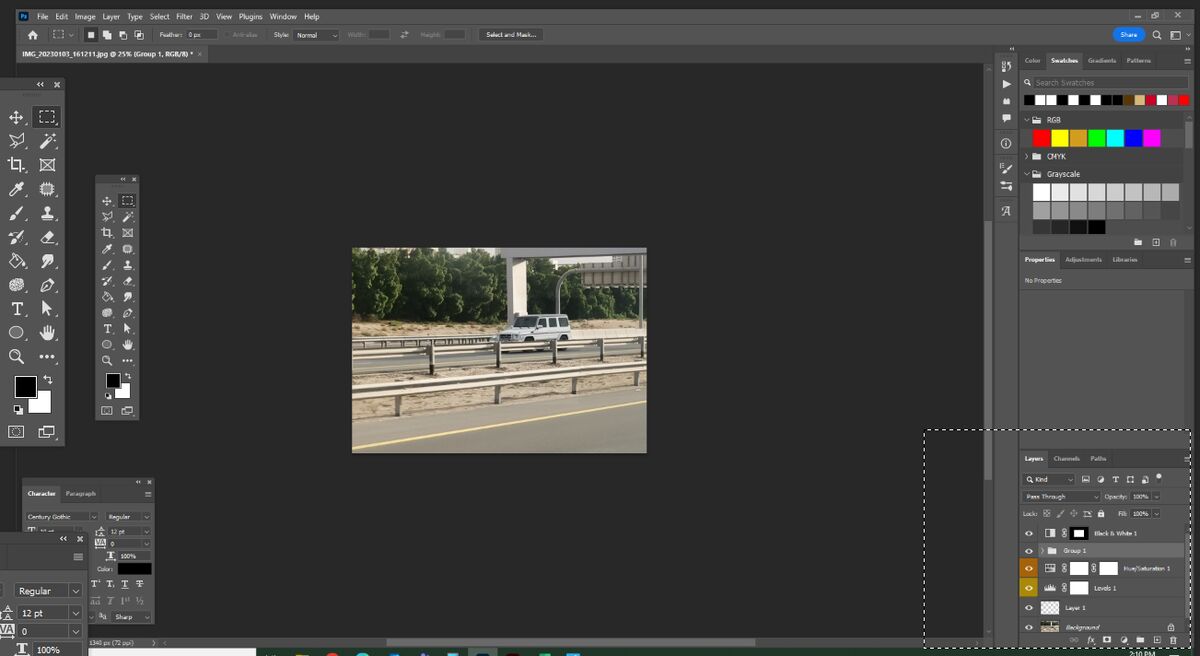
Actually PS can do so much more with layers than just editing images. Here I am making an animation using PS & illustrator together
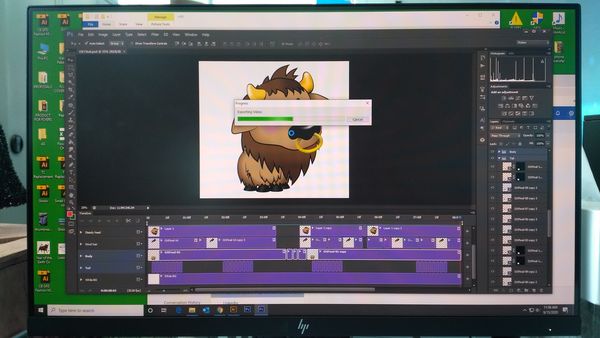
May 8, 2024 12:48:18 #
I am well aware that PS CC is more than a pixel editor, nothing new. I apologize for not being a designer.
File menu is a generic term for ALL the dropdown menus. Layer dropdown menu might be more accurate, I accept that I was not precise enough.
So...
Verbose:
"From the file menu select the layer dropdown menu, click on layer adjustment to get a submenu, then select the adjustment desired."
Shortened to:
File menu (BAR) → Layers (DROPDOWN) → New Adjustment Layer (SUBMENU) → Select adjustment layer.
File menu is a generic term for ALL the dropdown menus. Layer dropdown menu might be more accurate, I accept that I was not precise enough.
So...
Verbose:
"From the file menu select the layer dropdown menu, click on layer adjustment to get a submenu, then select the adjustment desired."
Shortened to:
File menu (BAR) → Layers (DROPDOWN) → New Adjustment Layer (SUBMENU) → Select adjustment layer.
May 14, 2024 11:50:22 #
Rongnongno wrote:
I am well aware that PS CC is more than a pixel ed... (show quote)
No fault and no need for apologies. As previously mentioned, there are many ways to get similar results in PS. One way does not necessarily mean it is better than the other.
Just saying, a visual guide can get the idea much more clearer and faster if aiming to pass on the knowledge.
Thanks for the clarification in the steps.
By the way, in the bottom row of the layers window, is an icon that looks like a half moon (a circle half shaded)
That is a shortcut to the adjustments layers.

May 14, 2024 18:27:23 #
Wallen wrote:
.../...
I am well aware of it.
The point is, this is a bad habit to always use these shortcuts. The file menu and its drop-downs offer of plethora of options we simply ignore because we are not exposed to them properly. Not only that, but if you create actions, using the shortcuts will confuse PS CC when it replays.
Check out Wedding Photography section of our forum.
May 14, 2024 20:02:03 #
Rongnongno wrote:
Not only that, but if you create actions, using the shortcuts will confuse PS CC when it replays.
Not on my system.
Tried them out, using the quick way and the long way, both work the same.
Photoshop was not confused.
If you are going to setup actions ... there is no advantage of one way vs the other way.
They can both accomplish the same task very quickly.
May 15, 2024 01:38:16 #
dannac wrote:
Not on my system.
Tried them out, using the quick way and the long way, both work the same.
Photoshop was not confused.
If you are going to setup actions ... there is no advantage of one way vs the other way.
They can both accomplish the same task very quickly.
Tried them out, using the quick way and the long way, both work the same.
Photoshop was not confused.
If you are going to setup actions ... there is no advantage of one way vs the other way.
They can both accomplish the same task very quickly.
Good luck.
If you want to reply, then register here. Registration is free and your account is created instantly, so you can post right away.


